|
 |
|
Single News Clip Downloading
You can download your required news clip in either color and B&W formats by
clicking the (Color)  or (B&W) or (B&W)  icon. To download news clips, File Download window will appear then you can
select Open or Save.
icon. To download news clips, File Download window will appear then you can
select Open or Save.
|
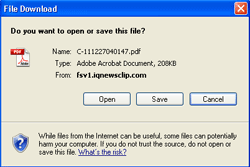 |
You can also click Headlines to download news clips in color or B&W as set
on your profile.
Remark:
The green tick sign which appears on the(Color)  icon or
icon or  (B&W) indicates RECOMMENDED
CHOICE for downloarding; you will get the news clip format as its
original source published. (B&W) indicates RECOMMENDED
CHOICE for downloarding; you will get the news clip format as its
original source published.
Multiple News Clips Downloading
If you would like to download multiple news clips at the same time you can
follow these steps:
1. Click  in front of headline that
you would like to download. The tick mark will appear in front of headline that
you would like to download. The tick mark will appear 
2. After selecting all of your required news clips (a maximum
of 10 news clips per one time of downloading), you can select to
download the news clip in 3 formats.
| Click... |
When you need to download all news clip in... |
 |
Color |
 |
B&W |
 |
Recommended Choice (Color or B&W
depends on their original source published.) |
|
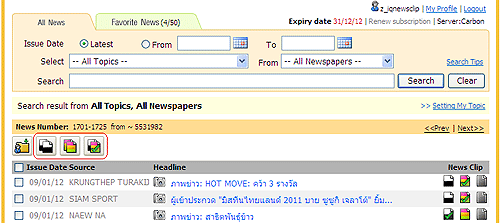 |
3. After clicking the Color or B&W icon, the File Download window will pop
up.
You have to click "Save" to save your news clips in Zip file format as
illustrated.
|
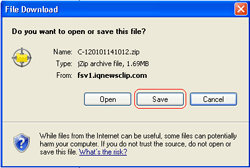 |
4. After downloading is complete, you can unzip the file and get all news clips
you have selected.
|
 Close Close
|