|
 |
|
| My Topic is a function enabling you to save preferred
search keywords or phrases for future use. My Topic will be added and accessed
just like standard pre-defined topics.
|
|
Adding My Topic
When you search for news clippings by typing your required keywords in the
Search Box then click the "Search" button for the result to come up and you are
would like such search keywords for future use, you can click "Add" to save the
keywords in
My Topic.
|
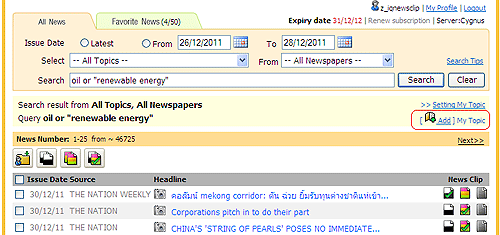 |
When you click "Add", My Topic page will appear for you to specify "Topic Name"
and/or edit your required keywords. Then click "Add" to save or click "Cancel"
to cancel.
|
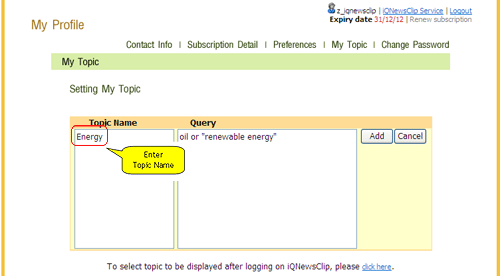 |
The system will show a confirmation message (in case of adding My Topic) then
you can click "iQNewsClip Service" menu bar to return to the normal page.
|
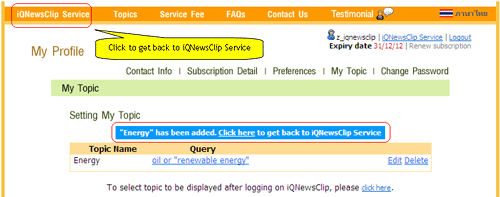 |
|
Viewing My Topic
After being added, the topic you defined will be displayed together with other
standard topics on My Topic list. You can view or use them just like standard
topics.
|
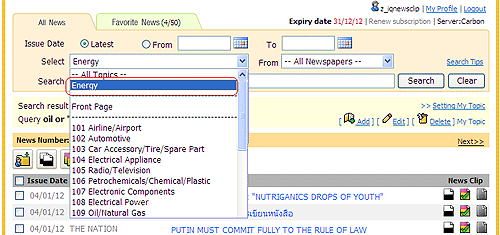 |
|
Setting My Topic
You can edit your settings or delete any topic under My Topic by clicking
"Setting My Topic".
|
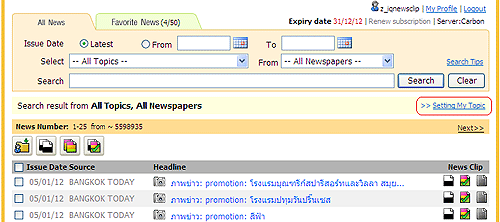 |
When you get into My Topic page, all My Topic will be listed. You can choose
any topic you would like to change or delete.
|
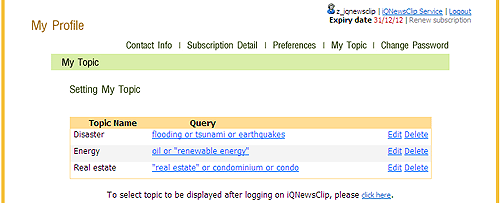 |
Alternatively, you can edit settings of My Topic by selecting My Topic Setting
link under Search button on the normal page. It will bring you to My Topic page
where you can change or delete any topic you defined under My Topic.
|
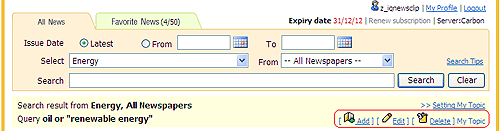 |
|
- Editing My Topic -
To edit My Topic, you can click "Edit" in the same line of the topic that you
would like to edit. The system will display My Topic setting page and you can
edit your information.
|
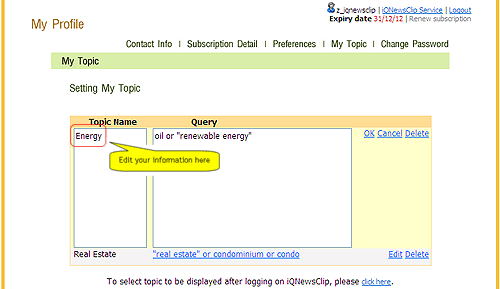 |
When you finish you editing, click "OK" to save, the system will show the
confirm message to save or click "Cancel" to cancel your editing.
|
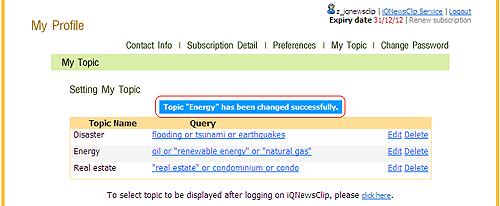 |
|
- Deleting My Topic -
To delete My Topic, you can select the topic that you would like to delete then
click "Delete", the system will pop up with a warning window. If you would like
to delete click "OK" to confirm or click "Cancel" to cancel.
|
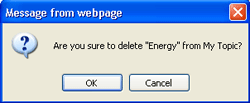 |
When you click "OK" to confirm, your topic will be deleted from the system and
the confirmation message will be displayed.
|
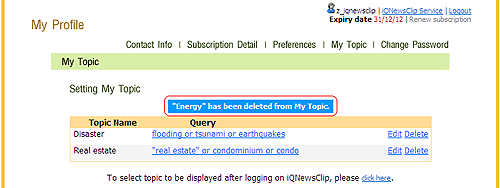 |
 Close Close
|